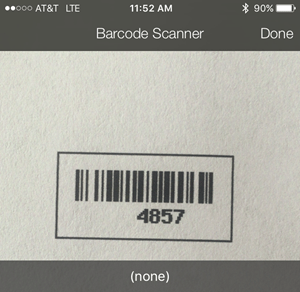iOS Barcode Support for Apple Devices
Here is a link to a PDF of the supported barcode types for iOS cameras. These generally also work for Android devices. ShareMyToolbox utilizes the phone & tablet camera to read a barcode so it is important that the standards in this document are met. The use of the phone’s built in camera eliminates the need for any proprietary hardware and should make scanning a quick and low cost option.
Labels can be printed using any number of free generators online. Simply search for a free barcode generator and several websites will allow you to type in a number which generates a barcode image that you can copy and paste as needed. Also, durable labels such as metal and waterproof options can be purchased online. Simply ensure that the barcode meets the requirements in this document. We recommend you test several different types and styles of labels to find what works best and is most cost efficient for your business.
A barcode is usually used with ShareMyToolbox when checking tools in and out of the warehouse. Our application allows an admin user or tool owner to quickly scan a label and check a tool in or out. A barcode number is associated with a tool or piece of equipment by opening the tool record on your mobile device. Then “edit” the tool record. (This function is only available to the tool admin or owner.) Under the “edit” you can click on the plus icon next to the barcode field and the scanner/camera will activate. Simply scan the label and the system will associate that label’s number with the tool record. From this point forward the barcode number will relate to that piece of equipment. The equipment can then be scanned using the phone camera to open up the record for quick check in and check out purposes. More information can be found about tool barcode tracking here.
More Tool Tracking Tips available.
See Tool Tracking Tips
Free and open access to articles, case studies and tool tracking best practices.